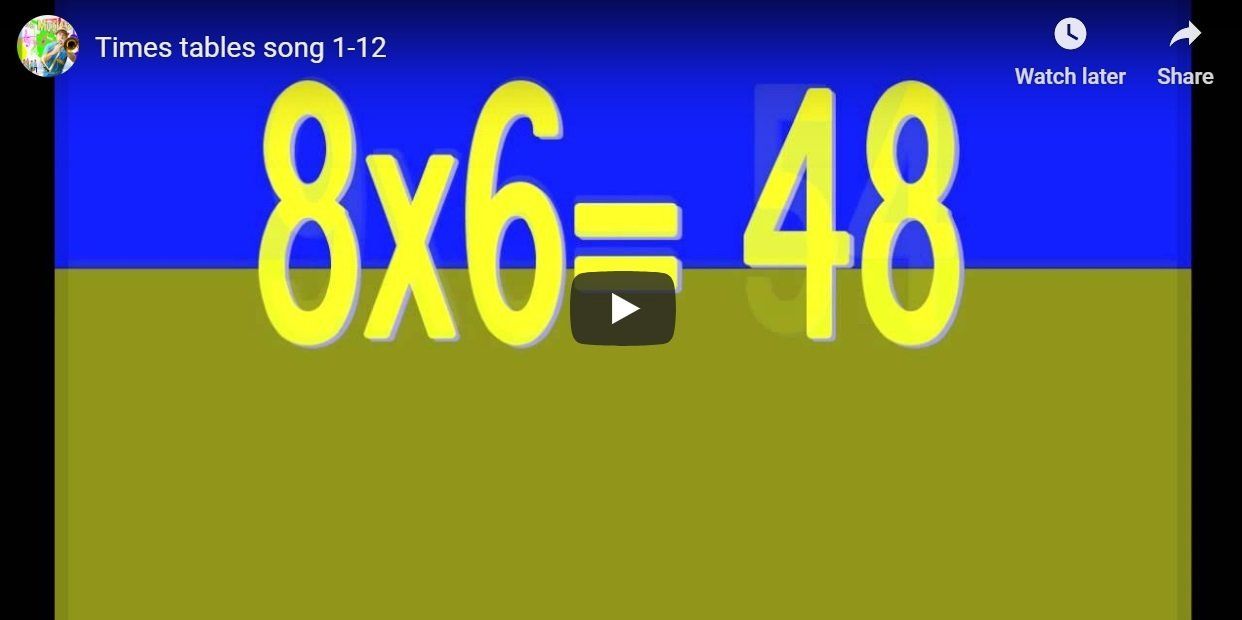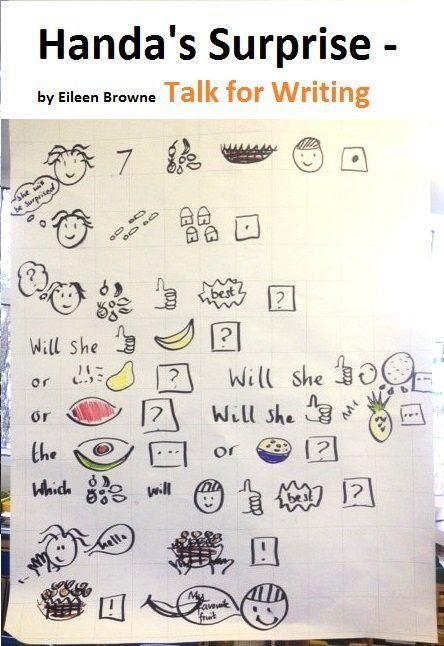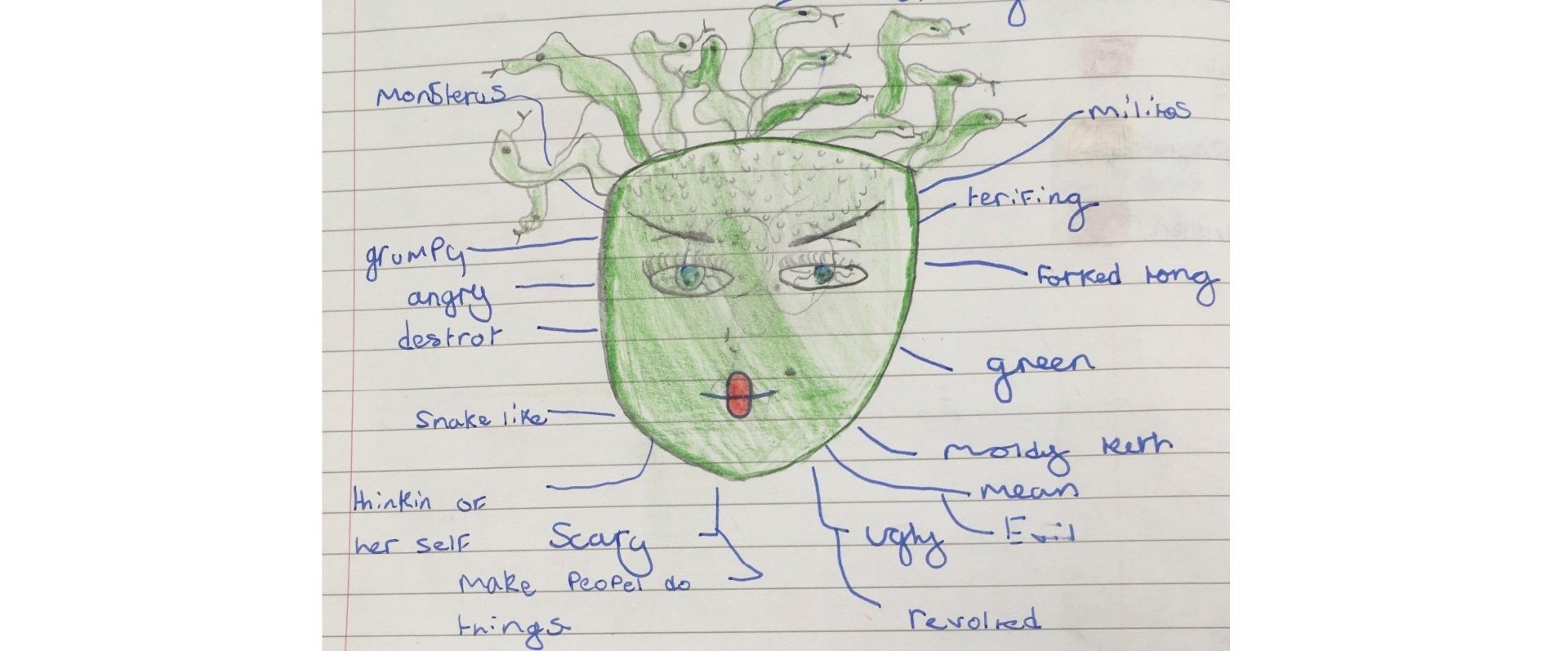We are toy designers - Lesson 3 - Y5/6
- by James Lewis
- •
- 20 Nov, 2017
Lesson Learning Objectives:
- Children to look at the "blinking teddy" and "bunny" design.
- Children to draw their Sprite design in Scratch.
- To make a part move the teddy or bunny Sprite needs two costumes.
- A second sprite is needed as a target to click to make the teddy / bunny costumes change.
- Ext: copy the code by dragging and assembling the code into the work area.

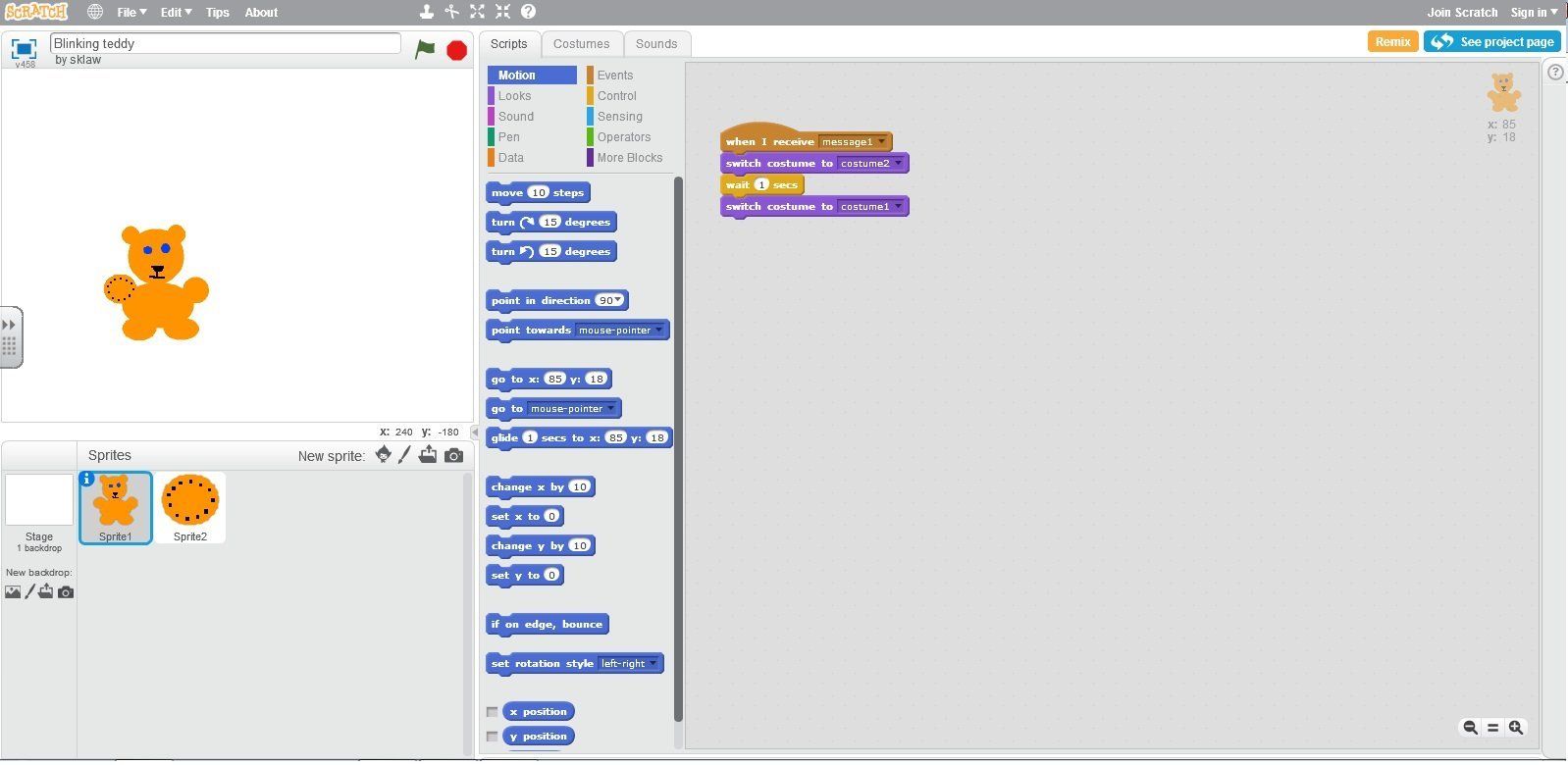
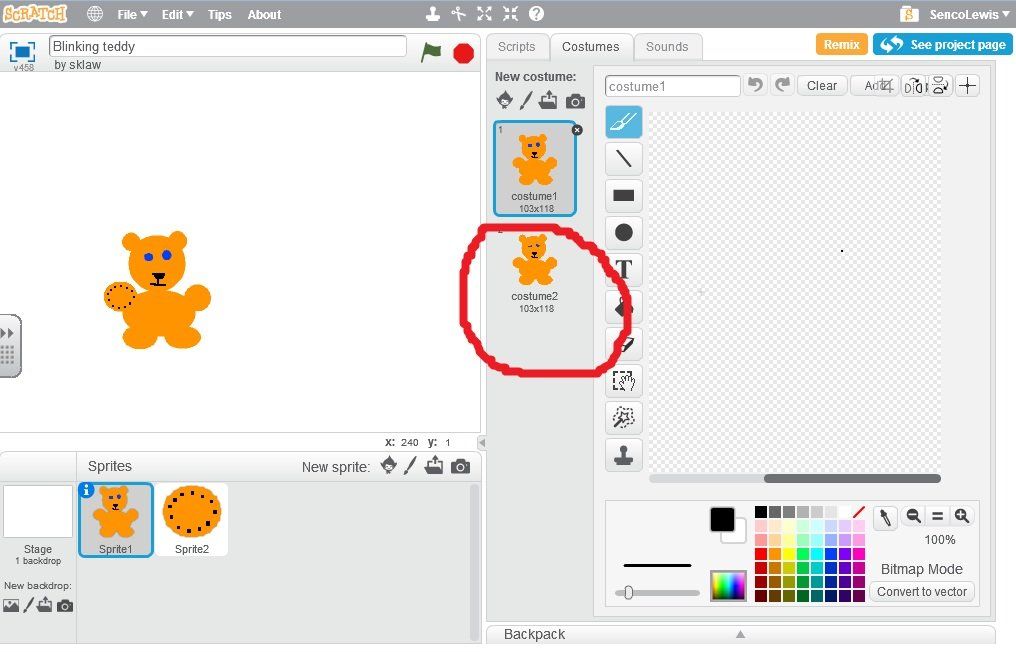
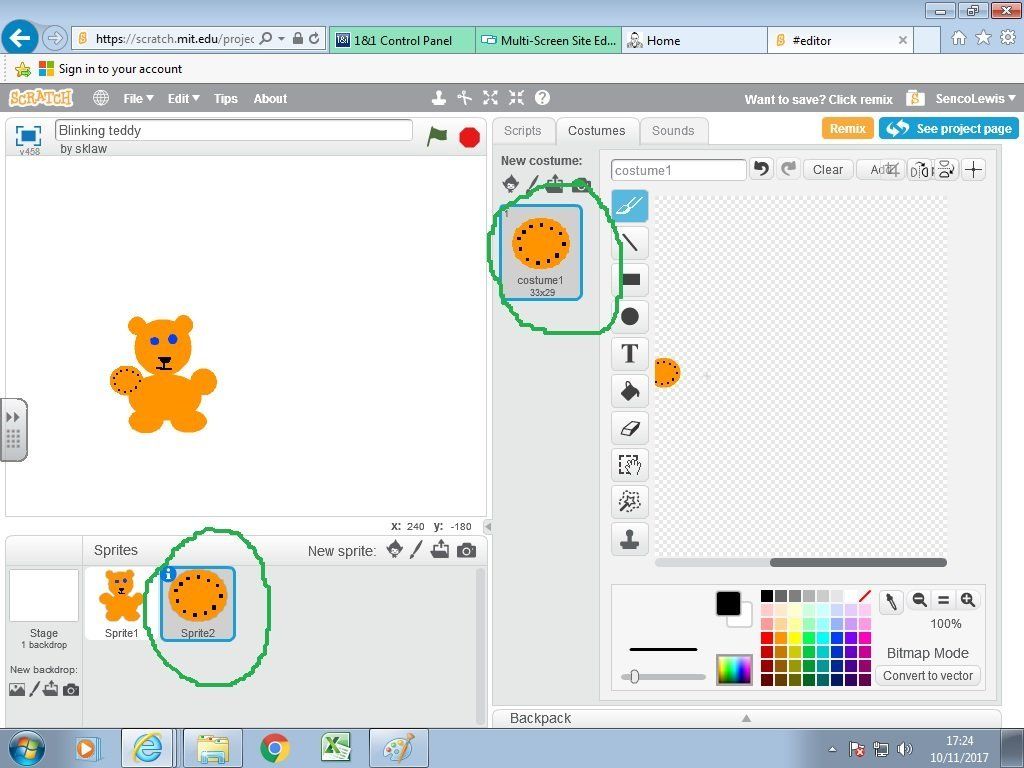
All children should be able to:
1 Explore both the "blinking teddy" and the "bunny" projects .
2 Use one of the projects as your template and replace the teddy or bunny with your design.
Use Bunny LA template:
https://scratch.mit.edu/projects/185603852/
3 Draw a second consume
4 Draw a second paw/ nose sprite that needs to be clicked to make your animation work
Most Children should be able to:
Do the above and use Bunny HA template / Teddy template:
https://scratch.mit.edu/projects/185334090/
https://scratch.mit.edu/projects/15364900/
5 Download/save their work onto "Common K" drive
6 Self assess - Lesson 3.
Some Children should be able to:
7 Make "print screen" copies and paste into their self assessment scrapbook.
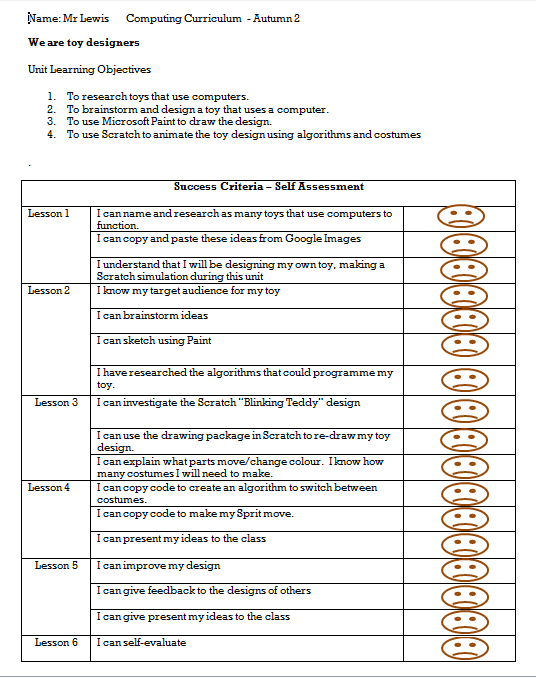
Task 1 – Explain that the children will be investigating a Scratch animation of a designed toy.
Task 2 –Show example of bunny/ teddy animations, children find their previous work on their computer.
Task 3 – Children to reproduce their design in scratch using a teddy/bunny template (differentiated)”
Task 4 – Children to realise that they will need 2 costumes for their main Sprite and have a second smaller sprite that needs to be clicked to make the main Sprite change constume.
Task 5 – Save and download work.
Task 6 - Copy "Print Screen" images into the self assessment and complete the lesson 3 section .
Task 7 - Ext: Explain why the algorithms animate the toy in Scratch
Complete digital self-assessment related to success criteria of learning objectives
Key Words
Sprite
Costume
Download
Algorithm
Toy
Computer
Design
Self-assessment
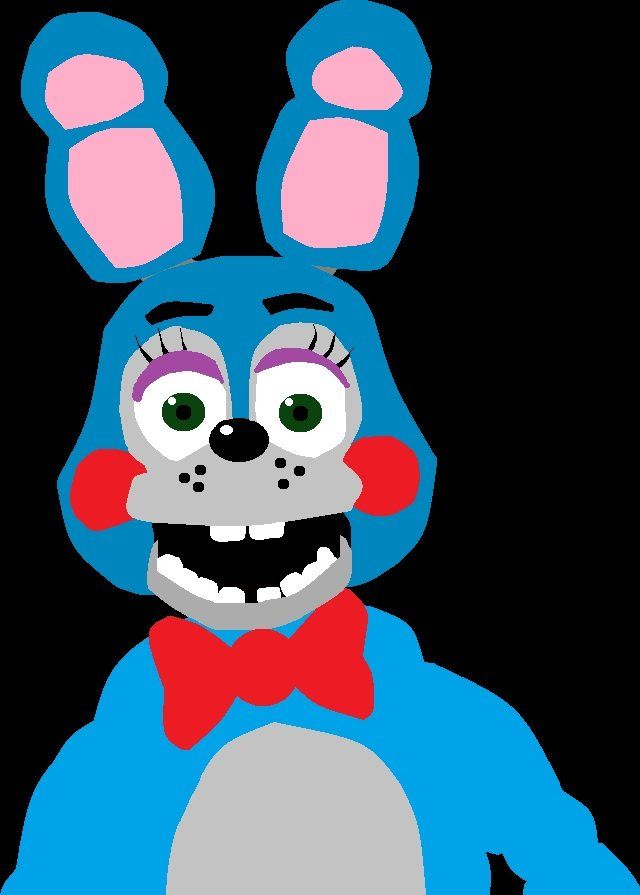
Explore examples of good toys that contain computers
https://www.bing.com/images/search?q=computer+toys&FORM=HDRSC2